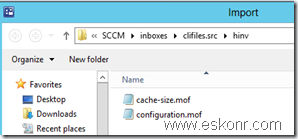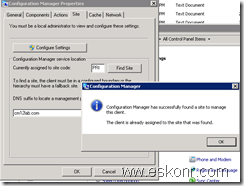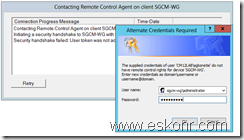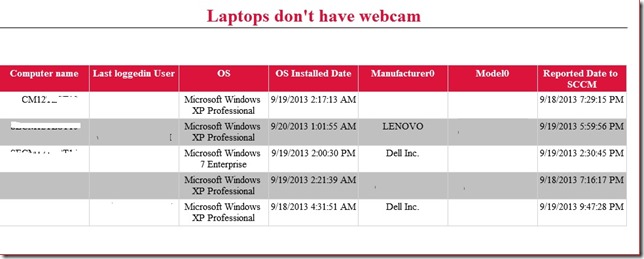How to Identify the computers which has What version of BITS(Background intelligence Transfer service) installed onto it.
Background Intelligent Transfer Service (BITS) transfers files (downloads or uploads) between a client and server and provides progress information related to the transfers. You can also download files from a peer and it is Needed in
- Asynchronously transfer files in the foreground or background.
- Preserve the responsiveness of other network applications.
- Automatically resume file transfers after network disconnects and computer restarts.
To determine the version of BITS on the client computer,check the version of QMgr.dll. To find the version number of the DLL:
- Locate QMgr.dll in %windir%\System32.
- Right-click QMgr.dll and click Properties.
- Click the Version tab.
The following table lists the versions of BITS and their corresponding QMgr.dll file version numbers.
|
BITS version |
QMgr.dll file version number |
| BITS 4.0 |
7.5.xxxx.xxxx |
|
BITS 3.0 |
7.0.xxxx.xxxx |
|
BITS 2.5 |
6.7.xxxx.xxxx |
|
BITS 2.0 |
6.6.xxxx.xxxx |
|
BITS 1.5 |
6.5.xxxx.xxxx |
|
BITS 1.2 |
6.2.xxxx.xxxx |
|
BITS 1.0 |
6.0.xxxx.xxxx |
To get these details by SCCM client into Database for creation of collection or reports ,first you will have to do some changes to site settings for Software inventory Client Agent.
From site management—>client Agent—>software inventory client Agent Properties—>GO to Inventory collection Tab and click on start Burst to specify the File name which gives the File version for BITS.
Provide the name of the file as Qmgr.dll and click on set for providing the location path where to search this file from.
click on Variable or Path and Type %windir%\System32 and unselect Subdirectories(you don’t want to search all the subdirectories for this file really). Clck ok and Uncheck Exclude Files in Windows Directory since we are looking for File which is from Windows Directory which should be included. click Ok to finish the configuration.
On the next policy interval,client should start receiving the new changes which you made for this agent and start collecting the DLL file details and sent to Site server.
Below is the collection Query to determine the BITS versions on the target computer.
select SMS_R_SYSTEM.ResourceID,SMS_R_SYSTEM.ResourceType,SMS_R_SYSTEM.Name,
SMS_R_SYSTEM.SMSUniqueIdentifier,SMS_R_SYSTEM.ResourceDomainORWorkgroup,
SMS_R_SYSTEM.Client from SMS_R_System inner join SMS_G_System_SoftwareFile on
SMS_G_System_SoftwareFile.ResourceId = SMS_R_System.ResourceId where
SMS_G_System_SoftwareFile.FileName = "qmgr.dll" and SMS_G_System_SoftwareFile.FileVersion > "7.%"