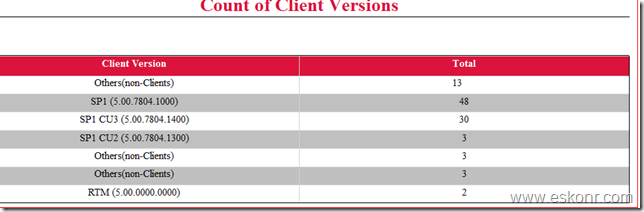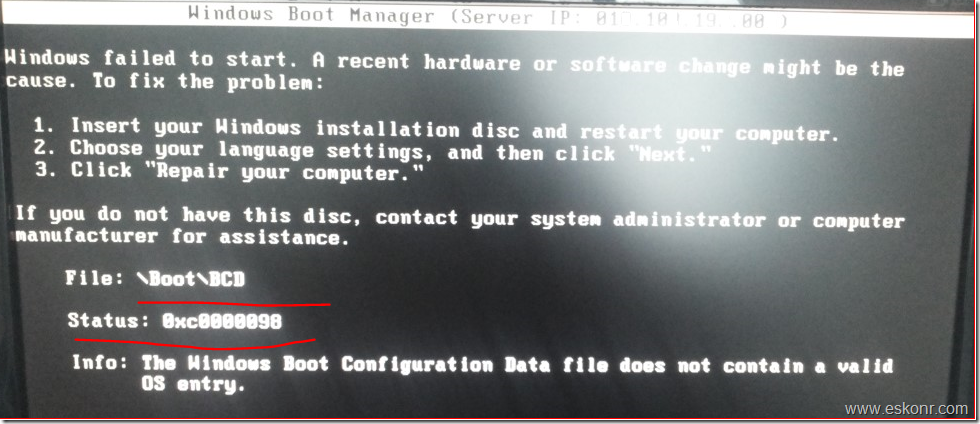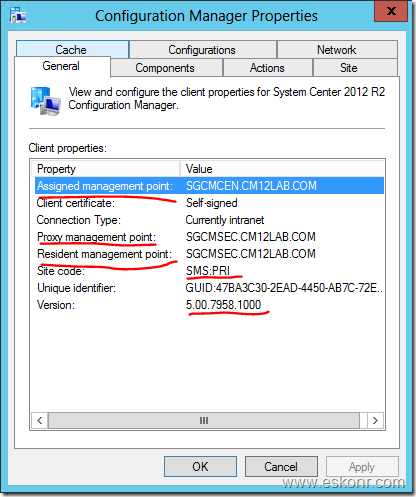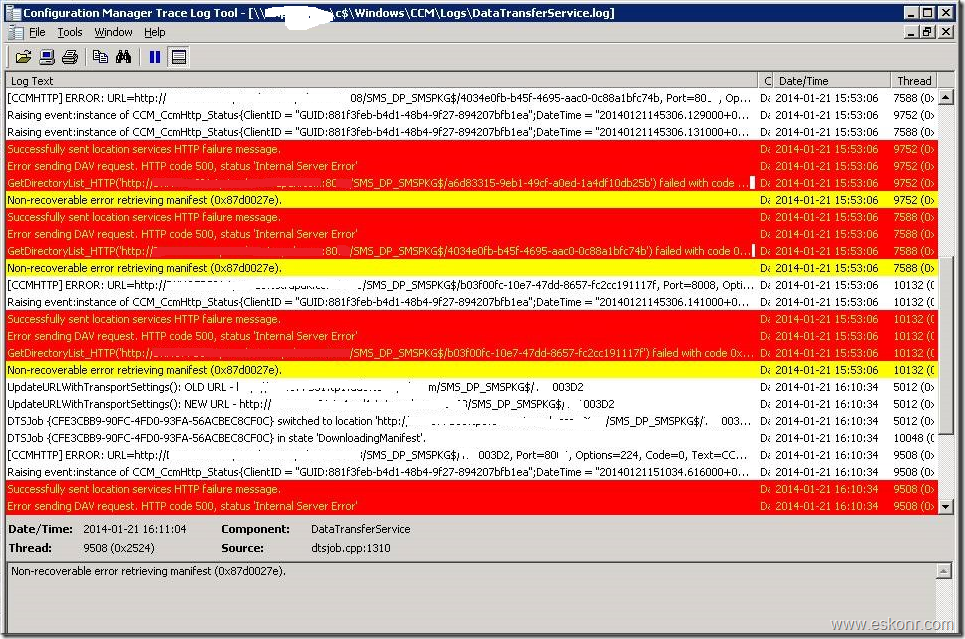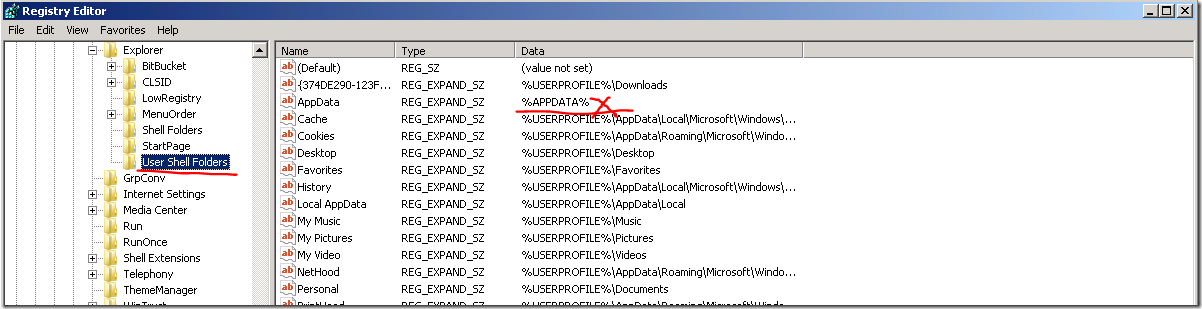Configmgr 2012 R2 Cumulative Update 1 released today(Mar 28,2014), to know more about this update,refer http://eskonr.com/2014/03/configmgr-2012-r2-cumulative-update-cu1-released/
Installation of any Cumulative Update is straight forward process (so Far) by clicking Next,Next ,Next and is simple to consider but you should be cautious before doing the upgrade like taking up the backup of Configmgr and should be recent one,make sure your site is running in good condition.
My Lab Hierarchy Consists of 1 Primary,1 Secondary and 2 Distribution points with several clients. all servers running on windows server 2012 OS.
What is the Hierarchy to install the Update ? You should come from top to bottom (Means from CAS if you have, else Primary to secondary’s).
You can install this Update on the following:
- Central Administrative Site
- Primary Site (Standalone)
- Secondary Site(Hierarchy)
- Provider and Console
I have divided this task into 2 posts 1) How to install Configmgr 2012 R2 CU1 on Primary Site 2) How to install Configmgr 2012 R2 CU1 on Secondary Site and upgrade Clients.
so,we are now ready to upgrade Primary Site to CU1 after having good backup of Site.Make sure you close the Configmgr Console connections if any.
Here is my Primary Site properties.You might be wondering why did i capture the screenshot,This is not because to check the Version of Site is updated to New(of course it is one of the Reason) but also compare if any Information available in the Properties of Primary site about what is the CU level and What version are we running like R2 etc as you might have seen in Configmgr 2007 about R2 or R3 etc in Site Properties.
![image image thumb12 How to Install Configmgr 2012 R2 CU1 Part 1]()
R2 running on Version:5.00.7958.1000.
Download the Hotfix,Unzip and install CM12-R2CU1-KB2938441-X64-ENU.exe.
From above,you can notice that, Where all you can install this Update on and what
![image image thumb13 How to Install Configmgr 2012 R2 CU1 Part 1]()
![image image thumb14 How to Install Configmgr 2012 R2 CU1 Part 1]()
Small Prerequisite Check
you can also check the log what is happening on the backend ,log located at:C:\windows\temp\cm12-r2cu1-kb2938441-x64-enu.log
![image image thumb33 How to Install Configmgr 2012 R2 CU1 Part 1]()
![image image thumb34 How to Install Configmgr 2012 R2 CU1 Part 1]()
Click Next
![image image thumb35 How to Install Configmgr 2012 R2 CU1 Part 1]()
Select ,Yes,Update the Database
![image image thumb36 How to Install Configmgr 2012 R2 CU1 Part 1]()
this step will create packages with programs which you can deploy to other configuration manager systems like SMS provider,Console and clients.
![image image thumb37 How to Install Configmgr 2012 R2 CU1 Part 1]()
By Default,It will select the default location ,if you want to provide custom name,you can do so but i like the default options.
![image image thumb38 How to Install Configmgr 2012 R2 CU1 Part 1]()
This package is for Configmgr Admin Console.
![image image thumb39 How to Install Configmgr 2012 R2 CU1 Part 1]()
This package is for X86 and X64 clients.
![image image thumb40 How to Install Configmgr 2012 R2 CU1 Part 1]()
we are done with most of the steps, and ready to start the installation.
![image image thumb41 How to Install Configmgr 2012 R2 CU1 Part 1]()
Click Next
![image image thumb42 How to Install Configmgr 2012 R2 CU1 Part 1]()
Installation Started ,meantime start looking at log file to see the progress ,log at C:\windows\temp\cm12-r2cu1-kb2938441-x64-enu.log
![image image thumb43 How to Install Configmgr 2012 R2 CU1 Part 1]()
back to the installation wizard,setup completed. (It took 15 min to complete the setup wizard)
![image image thumb44 How to Install Configmgr 2012 R2 CU1 Part 1]()
Click Next
![image image thumb45 How to Install Configmgr 2012 R2 CU1 Part 1]()
We have successfully installed CU1 on Primary Site.
Before you open the Configmgr Console,lets have a look at folder structure for the packages what has been created during the installation.
Browse to your Configmgr installation Directory F:\SCCM\hotfix\KB2938441
![image image thumb46 How to Install Configmgr 2012 R2 CU1 Part 1]()
so you basically have 4 packages created 1) Console 2) clients 3) Update Publisher 4)Site servers
you can see these packages created in Console.
![image image thumb51 How to Install Configmgr 2012 R2 CU1 Part 1]()
How do you check What version of CU level applied onto the Site server ? You can find this using Registry Key:
HKEY_LOCAL_MACHINE\SOFTWARE\Microsoft\SMS\Setup with CULevel=1
![image image thumb47 How to Install Configmgr 2012 R2 CU1 Part 1]()
Now lets open the Console and see what has been changed to the console ?
Check the properties of Primary Site
Go to administration node—Site configuration –Sites—right click on Primary Site,properties,
![image image thumb48 How to Install Configmgr 2012 R2 CU1 Part 1]()
If you compare the above pic and the one which we capture before we upgrade to CU1,both are same.there are no changes with respect to displaying the CU information in Site properties but lets check the console if it has updated or not.
From the Console ,on the top Left Corner,click on about Configuration manager
![image image thumb49 How to Install Configmgr 2012 R2 CU1 Part 1]()
As you can see,the Version is changed to .1203
![image image thumb50 How to Install Configmgr 2012 R2 CU1 Part 1]()
so we are done with Installation of Configmgr 2012 R2 CU1 on primary Site and verified it is successfully installed by looking at Registry Key and also from admin Console.
As this hotfix also has some updates to boot images,you should also require to update all Boot Images to Distribution Points,for more info on this,refer http://support.microsoft.com/kb/2938441/en-us
Note:You do not have to restart the computer after you apply this update.
Next part,we will see how to Update Secondary Sites,Consoles and Clients http://eskonr.com/2014/03/how-to-install-configmgr-2012-r2-cu1-part-2/
How to Install Configmgr 2012 R2 CU1 Part 1 is a post from: Eswar Koneti's Blog